Set Warning Lightheads to Steady automatically with STEADY-LOCK®
Steady-Lock® is a time-saving feature that allows Whelen’s most popular warning lightheads to be set to Steady automatically, when used with a CenCom Core® system. Installers no longer need to toggle through Scan-Lock™ flash patterns, saving them time and improving efficiency for vehicle upfitters. Steady-Lock is now enabled in the following lightheads: M Series®, ION® Series, ION V-Series™, T-Series™, Strip-Lite™ Plus, Mirror-Beam™, U-Series™, and VXE®.
Every lighthead that is Steady-Lock enabled will have a lock symbol on the model or part number label. Detailed instructions about Steady-Lock are embedded in the help files of the Whelen Command® Software.
Watch the video below that was recorded in Whelen’s install garage to learn how Steady-Lock works, and scroll down for a Quick Start Guide and FAQs.
1. To use Steady-Lock make sure your WCX® Control System is on a supported version of firmware and that your Steady-Lock enabled lightheads are fully connected to a flash-able output. Once your hardware is set up and connected, click on the Whelen W icon to open the File Menu and navigate to Assign Steady Lock.
2. With your system connected you will see the Steady-Lock window populated with a list of all flash-able outputs. Like the Installation ID window, if you open your configuration file and then open the Steady-Lock window it will show you the current Installation ID (if set) along with the hardware that it matches in your configuration. You may select the outputs connected to a Steady-Lock enabled lighthead, or simply check the All Connected Devices box (1) to automatically select all outputs. Then click the Assign button (2) to assign those lightheads to Steady.
- Core®
- Core-R®*
- Core-C®**
- Core-S®
- WCX® Remote 8 Expansion Module
- WCX Remote 16 Expansion Module
- WCX Remote 24 Expansion Module
*Does not have its own outputs, supports Steady-Lock through Remote Expansion Modules
**Supports Steady-Lock through Remote Expansion Modules
- Core Control System on Firmware Version 3.5.245 or greater
- WCX 8/16/24 Expansion Module on Firmware Version 2.5.49 or greater
- Each Lighthead color must be connected to a supported output
- Whelen Command software version 2.2.9.0 or greater
- For installers not using CenCom Core systems, the warning lights will operate as they always have.
- All lightheads with the Steady-Lock feature ship from our factory with the existing default flash pattern.
| M Series® | ION® Series | ION V-Series™ | T-Series™ |
| ML2*, M4*, M6*, M7*, M9*, ML2#, M4D#, M6D#, M7D#, M9D# | ION*, XON*, IONSM*, XONSM*, I2#, XI2#, I2SM#, XI2SM#, I3#*, XI3#*, I3SM#*, XI3SM#*, WION*, WXON*, WIONSM*, WXONSM* | IONV3*, IONV1*, XONV3*, XONV1*, IONSV3*, IONSV1*, XONSV3*, XONSV1* | TMS0*, TMSP*, TMS0#, TMSP#, TMS0#*, TMT0*, TMTP*, TMT0#, TMTP#, TMT0#*, TSS0*, TSSP*, TSS0#, TSSP#, TSS0#*, TST0*, TSTP*, TST0#, TSTP#, TST0#*, TMS0*X, TMSP*X, TMS0#X, TMSP#X, TMS0#*X, TMT0*X, TMTP*X, TMT0#X, TMTP#X, TMT0#*X, TSS0*X, TSSP*X, TSS0#X, TSSP#X, TSS0#*X, TST0*X, TSTP*X, TST0#X, TSTP#X, TST0#*X |
| Strip-Lite™ Plus / Mega T-Series™ | Mirror-Beam™ | U-Series™ | VXE® |
| PS#02FCR, PS#*3FCR | MBI2#, MBXI2# | U180#, U180#*, U180#X, U180#8X | VXF2#, VXF2#X |
Replace * symbol in model number with letter indicating color desired: A=Amber, B=Blue, C=White, G=Green, R=Red
Replace # symbol in model number with letters indicating color combination desired: D=Red/White, E=Blue/White, F=Amber/White, H=Green/White, J=Red/Blue, K=Red/Amber, L=Red/Green, M=Blue/Amber, N=Blue/Green, P=Amber/Green
Replace #* symbol in model number with letters indicating color combination desired: JA=Red/Blue/Amber, JC=Red/Blue/White, JG=Red/Blue/Green, KC=Red/Amber/White, KG=Red/Amber/Green, LC=Red/Green/White, MC=Blue/Amber/White, MG=Blue/Amber/Green, NC=Blue/Green/White, PC=Green/Amber/White
Steady-Lock is a new feature added to our warning lightheads that allows an installer to easily set the flash pattern to Steady, when used with one of Whelen’s CenCom Core® control systems.
As more fleets begin to use control systems to drive the flash patterns of connected devices, Whelen recognized the need to reduce installation time. Our engineers worked to develop technology that automatically sets our lightheads to Steady, saving installers time on every lighthead and depending on the configuration, saving them frustration too.
Every lighthead that is Steady-Lock enabled will have a lock symbol on the model or part number label. This is the only way to clearly identify lightheads with Steady-Lock. There is no other visual difference between the products.
Steady-Lock requires a Core-based control system with lightheads that have Steady-Lock enabled. To activate the Steady-Lock feature, the lightheads need to be connected to a flash-able output on the Core device and the Core system needs to be connected to your computer. Then just open Whelen Command on your computer and select the Steady-Lock option within the main dropdown menu. Choose which outputs you want to set to Steady, click “go” and Core will handle the rest.
This choice allows for greater flexibility and control. By selecting the outputs set to Steady the lighthead can be configured to custom specifications. For example, there may be some outputs that don’t have a device connected to them, or you don’t want included in the Steady-Lock function. Conversely, if you want to run Steady-Lock on every output there is a “select all” option as well. It’s your choice.
If your installation contains devices that do not have the Steady-Lock feature and you are planning to flash the device with Core, you will need to Scan-Lock™ the flash pattern to Steady as you have done in the past.
The selected outputs will be set sequentially one at a time.
No. Core and any connected peripherals must be powered on in order to display in the Steady-Lock window.





